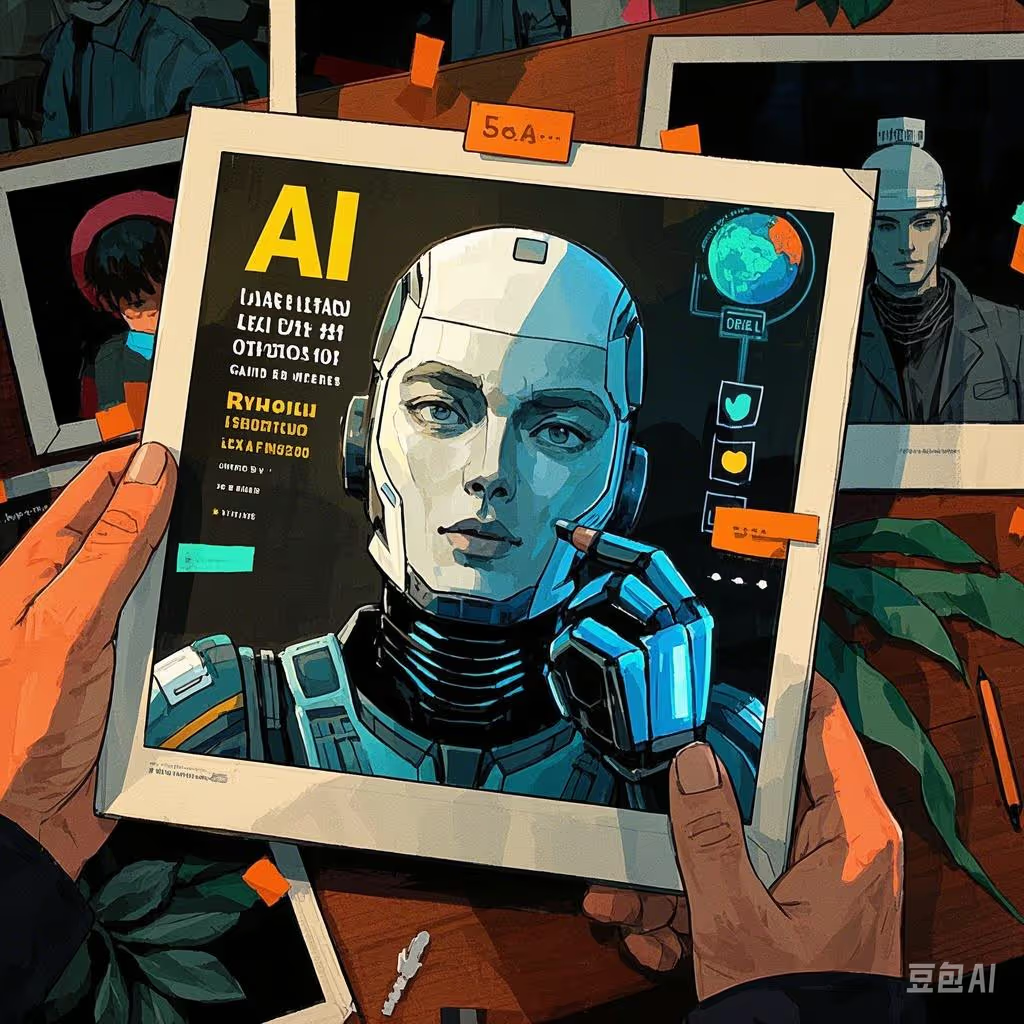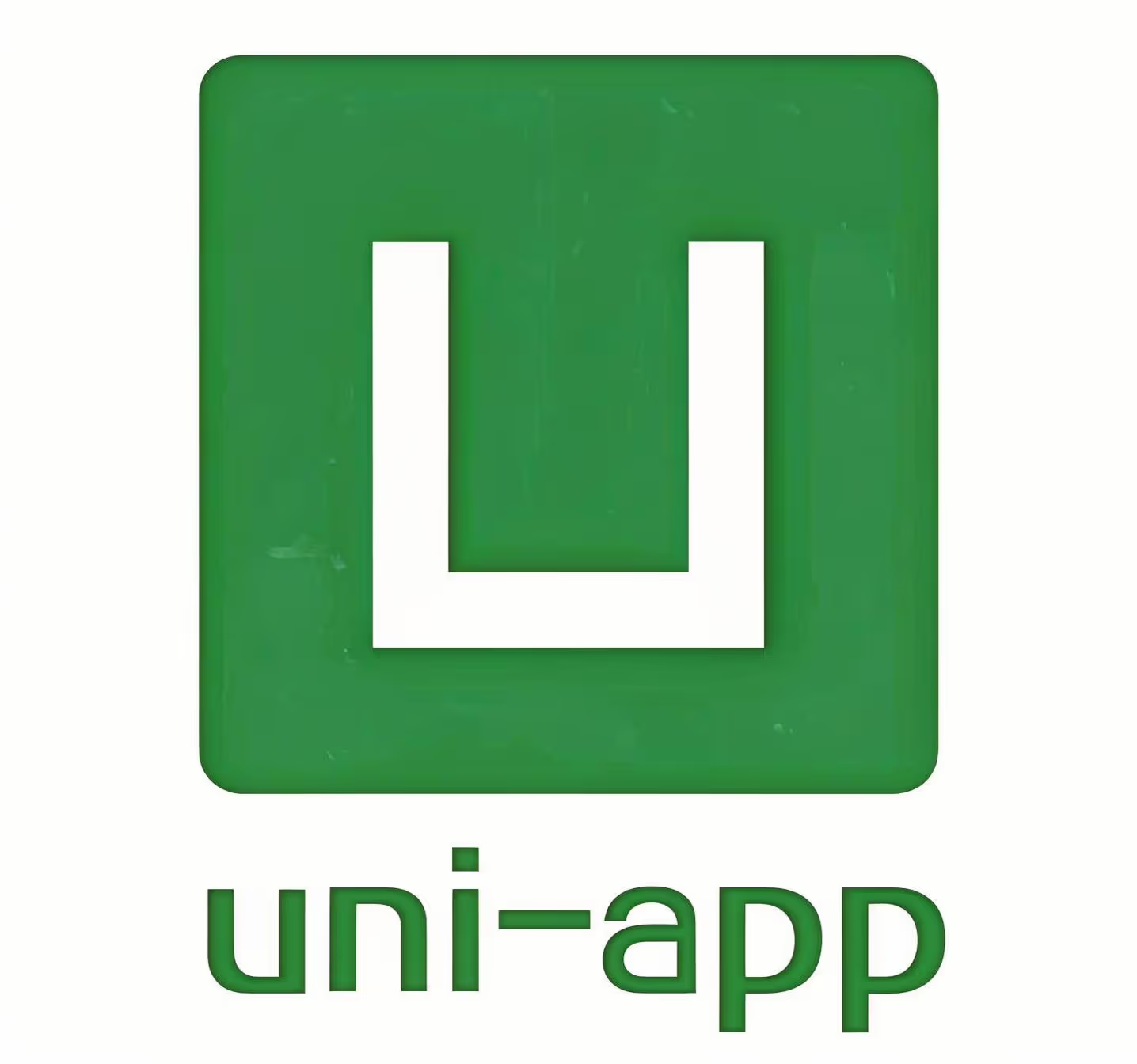Configuring a Docker Environment

Step 1: Preparation
-
System Requirements:
- Ensure your system meets Docker’s minimum requirements, such as having a kernel version higher than 3.10 for CentOS.
- Use the
uname -rcommand to check your kernel version and upgrade if necessary.
-
Update Your System (Example for CentOS):
- Execute
sudo yum updateto ensure your yum package manager and its dependencies are up-to-date.
- Execute
Step 2: Uninstall Older Versions (if installed)
If you have older versions of Docker installed, it’s recommended to uninstall them first to avoid version conflicts.
Execute sudo yum remove docker docker-client docker-client-latest docker-common docker-latest docker-latest-logrotate docker-logrotate docker-engine to uninstall older versions.
Step 3: Set Up the Docker Repository
-
Install Necessary Tools:
- Execute
sudo yum install -y yum-utilsto install yum-utils, which provides theyum-config-managerutility.
- Execute
-
Add the Docker Repository:
- Execute
sudo yum-config-manager --add-repo https://download.docker.com/linux/centos/docker-ce.repoto add the new repository for Docker CE.
- Execute
Step 4: Install Docker CE
-
Install Docker CE and Dependencies:
- Execute
sudo yum install docker-ce docker-ce-cli containerd.io docker-buildx-plugin docker-compose-pluginto install Docker CE, the CLI, containerd.io, and Docker Compose plugins.
- Execute
-
Start the Docker Service:
- Execute
sudo systemctl start dockerto start the Docker service.
- Execute
-
Enable Docker on Boot:
- Execute
sudo systemctl enable dockerto ensure Docker starts automatically on system boot.
- Execute
Step 5: Verify Docker Installation
-
Check Docker Version:
- Execute
docker versionto view the client and server version information of Docker, confirming a successful installation.
- Execute
-
Pull and Run the Hello-World Image:
- Execute
docker pull hello-worldto pull the Hello-World image from Docker Hub. - Execute
docker run hello-worldto run the Hello-World image, verifying Docker’s installation and operation.
- Execute
Step 6: Configure Docker Mirrors (Optional)
To improve the speed of pulling Docker images, you can configure a domestic Docker mirror.
-
Create the Docker Configuration Directory:
- Execute
sudo mkdir -p /etc/dockerto create the Docker configuration directory.
- Execute
-
Edit the Docker Configuration File: Execute
sudo tee /etc/docker/daemon.json <<-'EOF'and paste the following content (using Alibaba Cloud’s mirror as an example):
{
"registry-mirrors": ["https://your-mirror-accel.mirror.aliyuncs.com"]
}
EOF
Replace https://your-mirror-accel.mirror.aliyuncs.com with your actual mirror address.
- Reload Docker Configuration and Restart the Service:
- Execute
sudo systemctl daemon-reloadto reload the Docker configuration. - Execute
sudo systemctl restart dockerto restart the Docker service.
- Execute
Step 7: Using Docker
Your Docker environment is now set up, and you can start using Docker for containerized application development, deployment, and management. For example, you can pull official images from Docker Hub, create and run your own containers, or build custom images using Dockerfiles.
Please note that Docker’s versions and features evolve over time, so refer to the official documentation for the latest and most accurate information.